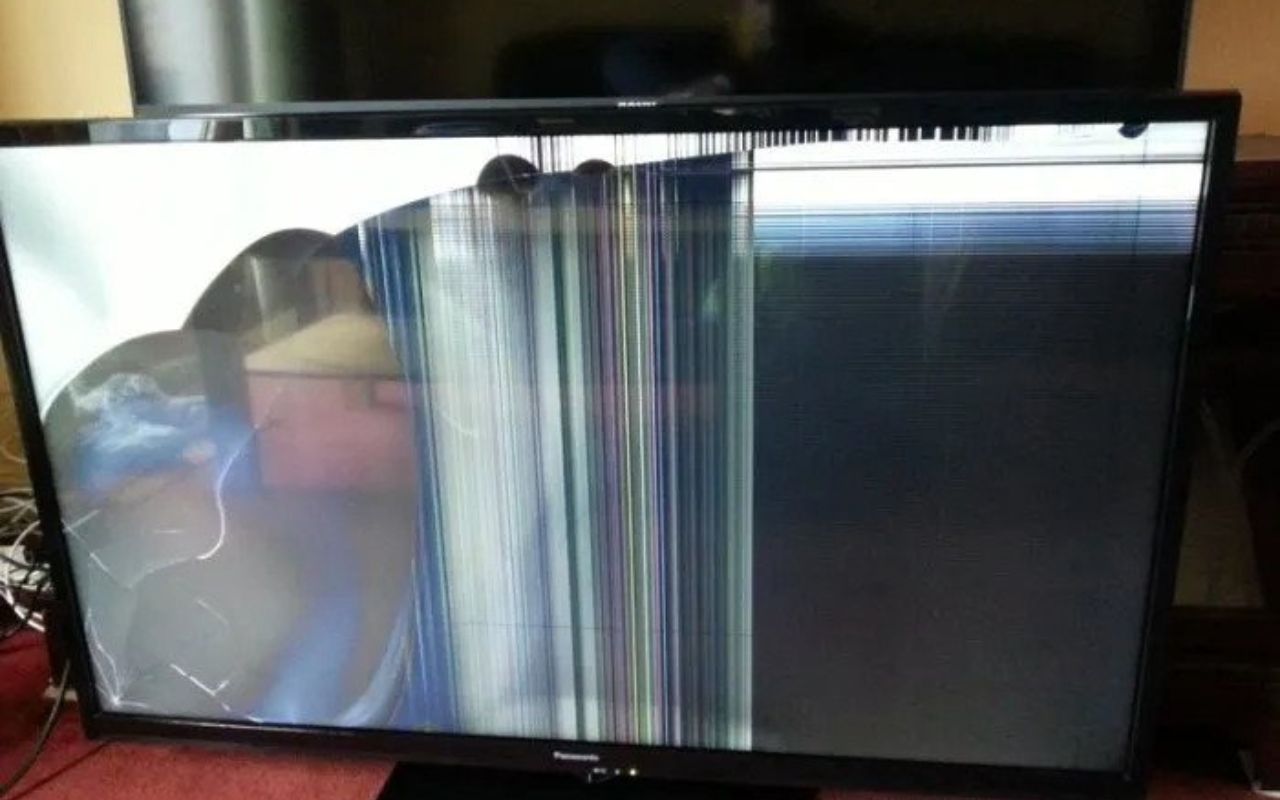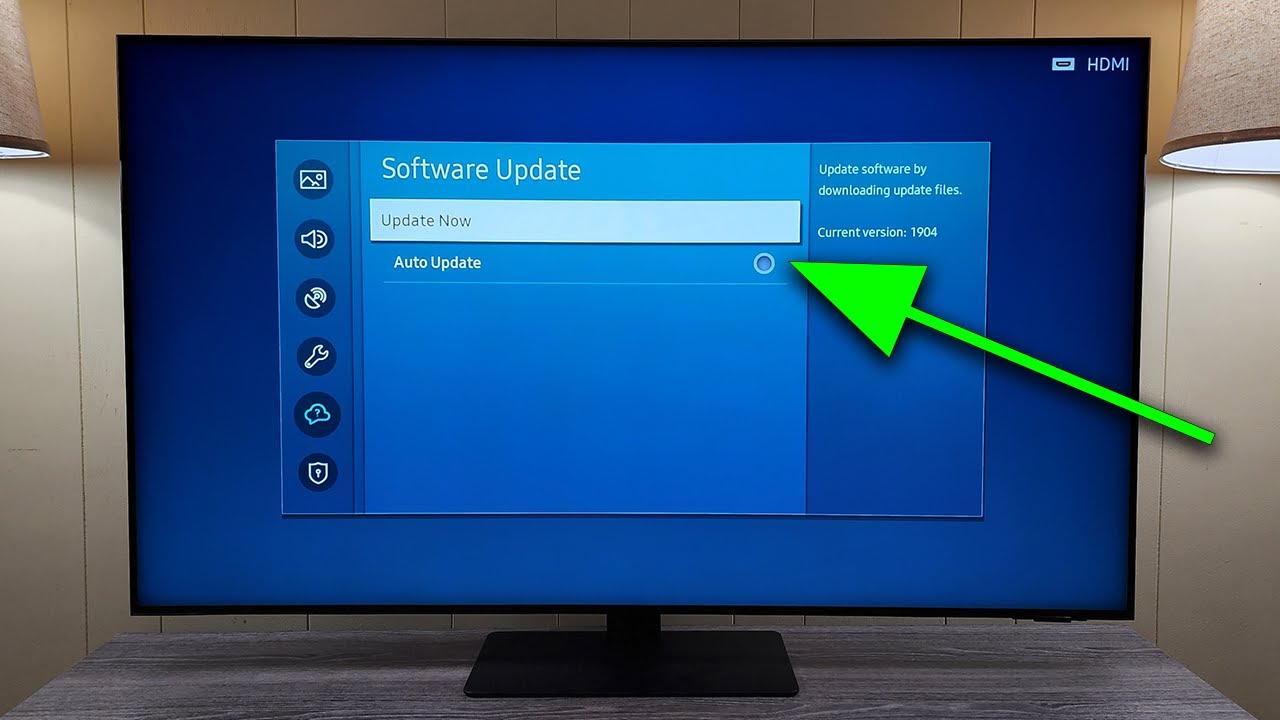Got a flat-screen TV at home? Probably, you’ve run into annoying problems and would like to find a long-term solution.
Here are 6 of the most common issues identified by a tv repair shop, with flat-screen televisions in case that describes your situation.
LED TV Screen Goes Blank
There can be occasions when you turn on the TV, but nothing happens.
You are most likely dealing with a power supply failure inside the TV, assuming there are no signal problems with the devices connected to your TV.
- Power surges that impact your TV and harm components like capacitors are the main cause of power supply problems.
- When you see a capacitor bulging or leaking, this damage is obvious.
- Only the broken components need to be replaced for this remedy to be quite straightforward. This is a simple task for a technician.
Leaving electronic equipment repairs to a professional is best if you lack the necessary expertise.
Led TV Only Displays a Blue, Green, or Black Screen
Your TV may occasionally flash a blue, green, or black screen.
The TV’s inability to display a signal is frequently blamed for this issue.
- Make sure the appropriate input source is selected on your TV.
- You should look for loose connections if you are on the correct source. Most likely, the issue is caused by a defective cable.
- If you are watching live TV, the problem is with your cable or satellite subscription. Coordination with your provider might be beneficial for troubleshooting.
- You need to adjust your antenna because the free broadcast TV signal is weak.
The Image Is Breaking Up or Pixelating
Occasionally, when watching content on your TV, you might experience pixelation.
A poor signal is the basis of this problem.
This issue occurs if you are using satellite or cable to view TV due to problems between the broadcast location and the TV station. Unfortunately, you are helpless to change the situation. Despite your best efforts to reduce sharpness, transmission is still the issue.
However, if this problem arises when using video streaming services like Netflix and YouTube, it is most likely a result of your TV not receiving the best Internet speed.
When several devices are connected to a single local network and Internet source, this problem is frequent.
If there are any unused gadgets linked to the Internet that you should check for, you should unplug them. Disconnecting these devices reduces congestion, and your TV should stream rather well.
However, occasionally, connectivity problems with your network provider could be the reason for the poorer streaming quality. When your provider has urgent maintenance or repairs, this can occur.
TV Does Not Display High-Resolution Content Properly
Check for two things if your TV is having trouble displaying high-resolution content.
There is a good chance that the television is in vivid mode if it is brand-new and the screen appears bright and colorful but has blurry details.
Retail establishments employ the vivid mode to entice customers to view their products from a distance. The TV was made to attract passersby, which explains why some details are pixelated or blurry.
This is an easy problem to solve. Simply go to the picture settings and select Movie/Cinema or Game if you intend to use the TV for gaming.
The video source is the subject of the second problem.
Your video source must be able to support the 4k resolution size if you want to view something in that resolution. HDMI 2.0 is the minimum requirement.
The Image on the TV Is Out of Proportion
Sometimes the video is distorted when you plug in a device or watch a video on your TV from an external source.
The resolution settings are the root of this problem.
To get the image right, you should tweak the aspect ratio or other relevant parameters.
Typically, you can set the screen to Direct or Just-Fit, which will cause your TV to show information according to the video resolution.
You need to set the movie to 4:3 resolution for older devices, such as DVD players or vintage video game consoles. If you don’t change it, the TV will default expand the screen to the current 16:9 ratio.
You must turn off the overscan to avoid any odd resolutions on the screen when using the TV as a computer monitor.
No Sound Output on the TV
You’ve turned on the TV, but there’s no sound?
Here are some troubleshooting tips.
Press and hold the power button on your TV for ten seconds after unplugging it from the outlet.
Replug the TV and turn it on by pressing the power button once after waiting a moment.
Look for any problems with other sound outputs.
To determine where the problem is, try connecting the TV to different speakers. If there is sound, the TV’s speakers are malfunctioning.
However, the problem is probably with the TV’s audio IC chip if no sound comes from the external speakers. A technician is required to change this component for you.